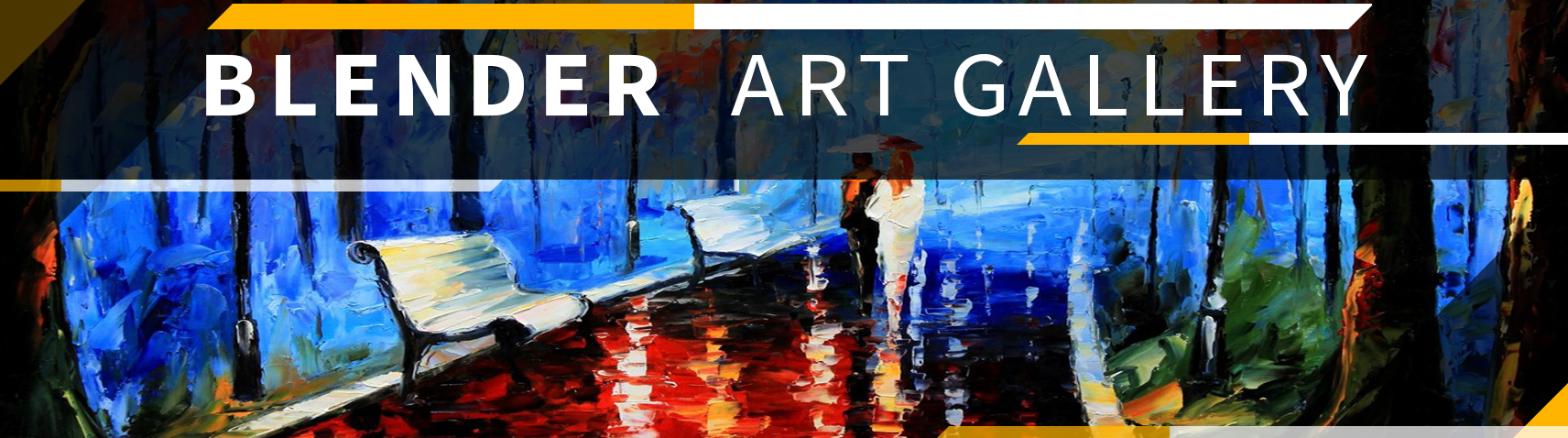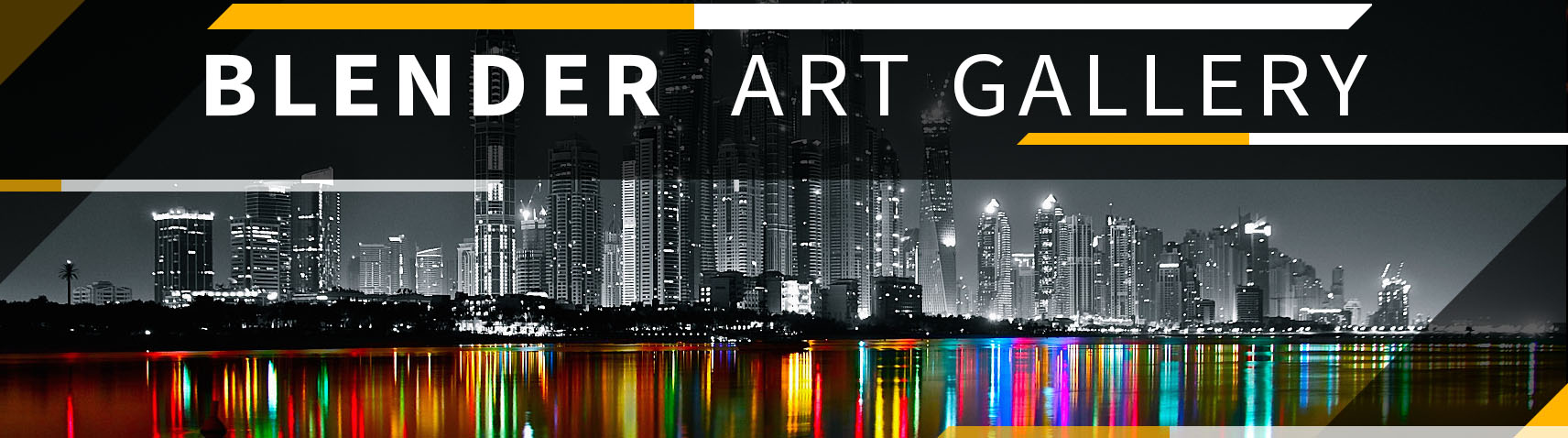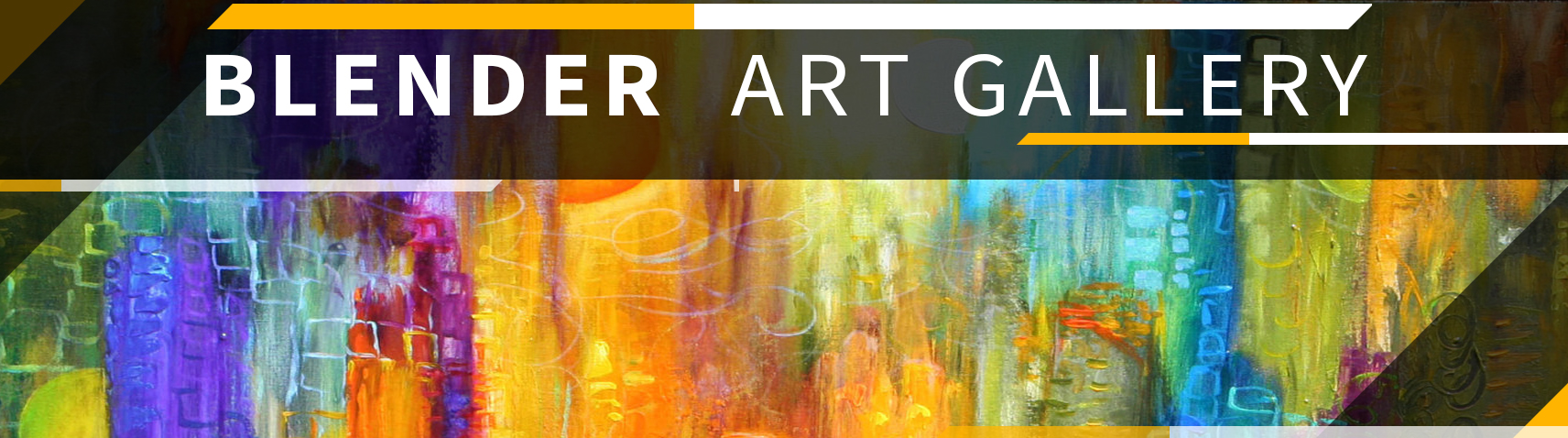Making Donald Trump Younger in Photoshop – Tutorial
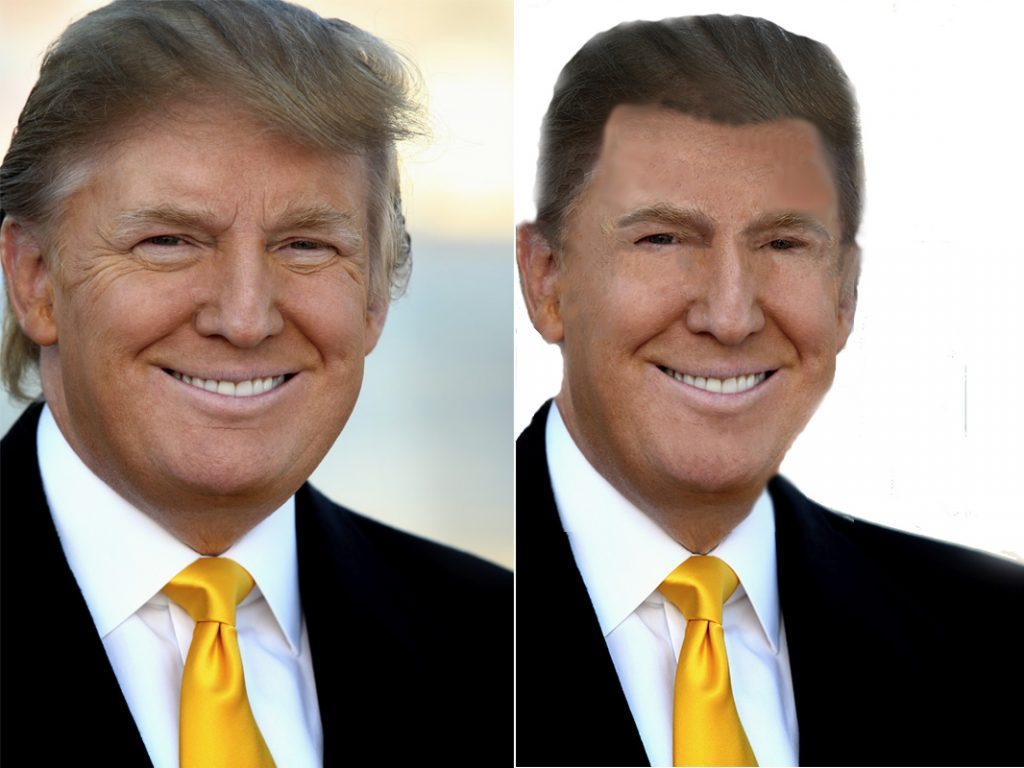 In this example, i will be making Donald Trump younger in photoshop. I am by no means a Photoshop expert and everything is self thought. Also, I did not want to spend too much time on this, so this is not perfect. For example, it needs a little more cleaning up and cropping along the edges. This tutorial will assume you have some basic knowledge of photoshop.
In this example, i will be making Donald Trump younger in photoshop. I am by no means a Photoshop expert and everything is self thought. Also, I did not want to spend too much time on this, so this is not perfect. For example, it needs a little more cleaning up and cropping along the edges. This tutorial will assume you have some basic knowledge of photoshop.
Here is what I did:
1- The photo should be in a new layer not the background, Press “Control T” to resize the image. grab from right or left edge and make the photo narrower to make the face look skinny
2- Use the Spot Healing Brush Tool to smooth out the skin and wrinkles
3- Use the magic tool to pick the hair. You should hold shift down and select more areas. Once all hair is selected, copy paste it to a new layer
4- Do the same thing for eye brows.
5- Merge the layer for the hair and eye brows.
6- Using Brightness and contrast tool, make the hair darker.
7- You will notice some edges do not bland well. Using the eraser pick a brush that is not solid and smooth out the edges.
8- Merge the main layer and the hair layer
9- Using the select magic select tool, delete the background around the head
10- Using the smudge tool reduce the hair line on the forehead and also the hair around the outside. You may also want to use the Clone Stamp Tool for certain areas, too copy skin or hair texture. which is what I did.
11- Using the smudge tool reduce the neck, chin and face outlines to make it smaller
12- With the box select tool highlight a portion of the jacket on the right, the hit CONTROL T to select that area for resizing. Make it bigger to look like the original size of the picture. You may need to smooth it out with the smudge tool.
Now would you vote for him???